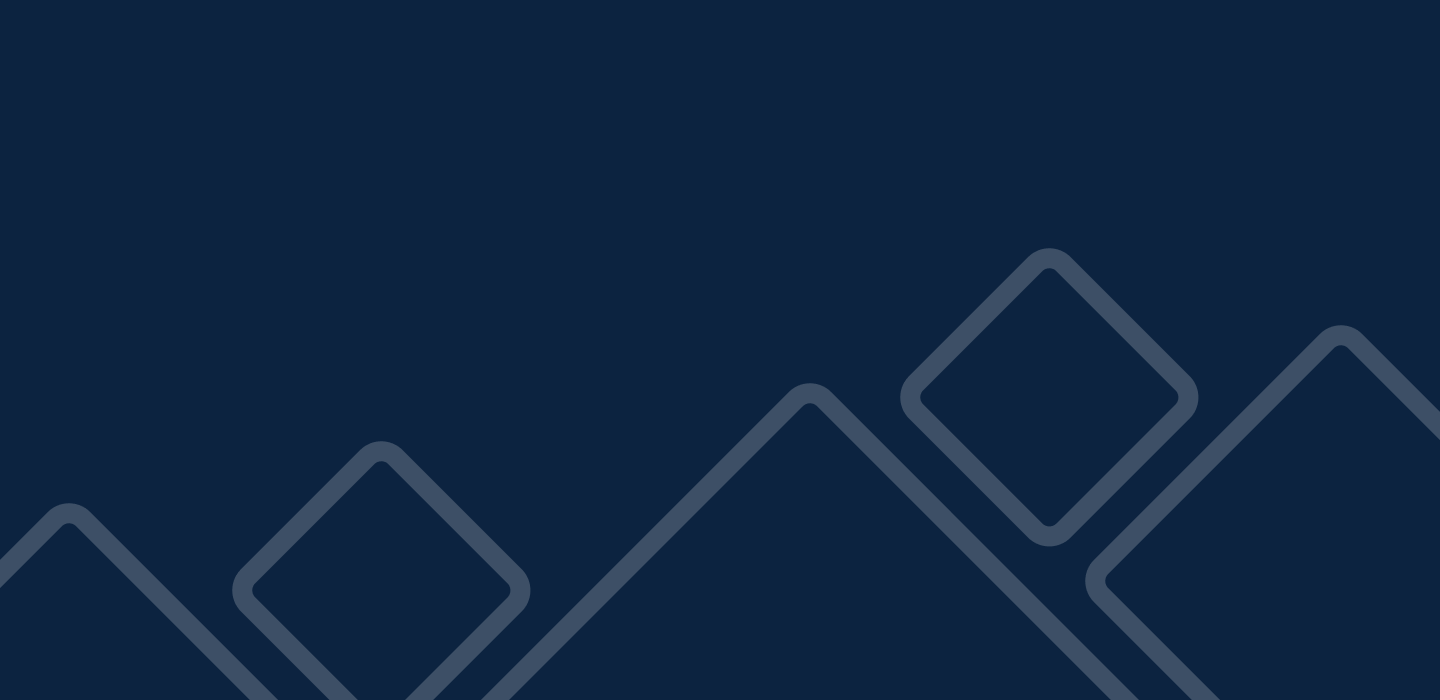
iPad
This page is to be used as a resource for sharing information and ideas. Below you will find General Information, Bluetooth Pairing, Useful Apps, and Informational PowerPoint Presentations.
General Information
Pairing Blue2 Bluetooth Switch and iPad
Go to the Settings app on your iPad (it looks like gears)
Find the third option from the top. This should be labeled Bluetooth.
Bluetooth setting should be off.
Blue2 Switch should be off.
Turn on Bluetooth setting.
Turn on Blue2 switch.
Press the "reset" button on the back of the switch. The buttons will all light up, until it is paired.
Wait for the pairing.
The device is paired when the light flashes slowly.
The iPad should then indicate that the device is connected. If it states that it is not connected, touch the Dual Pedal button to refresh.
Online Resources
The document below is a collection of online resources to aid teachers in implementing quality, student centered instruction. It is also a resource for parents and other professionals to begin thinking about communication, visual supports and online switch activities to facilitate student learning. If there are sites that you have found useful that are not on this list, please feel free to email me at Email Take M.
The document is broken down into the following areas:
Visual Supports
Teacher Resources
Academic Areas
Online Switch Activities
Visual Supports
Pictures
Pictures with text
Pictures with textural enhancements (such as puffy paint)
Adaptive Switches (Voice Output Communication Devices)
Voice Output Communication Device (VOCD)
Why use a VOCD?
Why use communication devices? Read this article to find out.
Resources:
Below are some resources (with hyperlinks) for using VOCD.
106 Ideas for Using a BIGmack (TalkSense)
106 Ideas for Using a BIGmack, click here to visit
How Will My Student Benefit From Using A Voice Output Communication Device?
Provincial Integration Support Program
PISP- VOCD Benefits, click here to visit
Let the Switch Do The Talking: Strategies for Elementary/Secondary School Students.
Strategies for VOCD for Elementary
Elementary, click here to visitStrategies for VOCD for Secondary
Secondary, click here to visit
